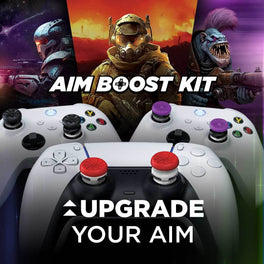Rise to the Top with Apex Legends Performance Thumbsticks
KontrolFreek is proud to introduce the official Apex Legends Performance Thumbsticks, just in time for Season 14, Apex Legends: Hunted. Our Apex Legends Performance Thumbsticks feature two high-rise thumbsticks that add 10.0mm height to your thumbsticks for increased accuracy and control. The left high-rise stick gives you more control over movement while using less force. The right high-rise stick increases the aiming arc dramatically which dramatically improves accuracy. Season 14 of Apex Legends features a new legend, Vantage, widespread changes to Kings Canyon, and an increased level cap, among other new content and balance changes. KontrolFreek has your six with all the best controller settings, tips, and info to help you rise to the top and win more in Apex Legends.
Gameplay Settings
Apex Legends has been out for over 3 years now, and the customizations offered in the game’s settings have changed a lot over the years. As Apex Legends is a cross-play game, it’s important to take note of the advantages and disadvantages of playing on controller, so we can enhance the benefits and minimize the drawbacks. Starting with Gameplay settings, a lot of these are personal preference, but we like to turn Minimap Rotation off, which makes it so north is always up on your minimap.

Next up, we love Auto-Sprint in almost every game that it’s available. While this may seem wonky at first, the amount of force required to click in that left stick to sprint degrades the integrity of the joystick mechanism over time, which can cause severe input issues like stick drift and jitter. By enabling Auto-Sprint, you will improve your mid-fight movement and increase the lifespan of your controller, especially if you are using a pair of Apex Legends Performance Thumbsticks, which reduce the amount of downward force you need to push that thumbstick forward, so you can move around the battlefield with ease.
Looting and Inventory
Anyone who has played Apex Legends knows that looting is essential. After dropping in and clearing your landing area, there are often long stretches of the game that feel like a looting simulator. While it’s tempting to give up on this wandering endeavor to find some action, the loot that you take into a fight can often determine which team comes out alive in the end. Always have an idea of what loot you are looking for. If you love shotguns and need a Peacekeeper, let your team know before the game so they can help you find one and coordinate weapon choices with your teammates. If your entire team is using energy weapons, you will run out of ammo a lot.

The loot you bring to a fight isn’t always the loot that wins it for you. Quickly looting a dead enemy or ally in the middle of a fight to refresh your armor, restock ammo, or grab some grenades can often be the difference between victory and defeat. If you are looting mid fight though, you want to turn off “Taking Damage Closes Deathbox or Crafting Menu”, because you don’t want to be just about to pick up that gold armor and get taken out of the loot screen by one stray bullet. Another controller settings you want to adjust to enhance looting is Menu Cursor Speed. Find the right menu cursor speed to enable you to more quickly search through deathboxes to find the loot you are looking for before being spotted. We like our Menu Cursor Speed around 50%. KontrolFreek Performance Thumbsticks don’t just help you lock on to enemies. The added control and accuracy from our thumbsticks can help you more quickly locate the items you need, enabling you to get out of the inventory screen and back to the fight sooner.
Controller Settings
Stick Layout is always personal preference, but the Interact/Reload Button setting can be the most impactful change for new players. Set this to “Tap to Use and Reload” to more easily pick up items, open doors, and reload your weapon. If you are losing gunfights to enemies spamming crouch, consider setting your Crouch Button to “Hold” rather than “Toggle”, which will allow you to crouch up and down quicker and with fewer buttons pressed. Also, depending on what controller you use, you may want to experiment with the Trigger Deadzones, which effects how much you need to press your triggers for them to activate.
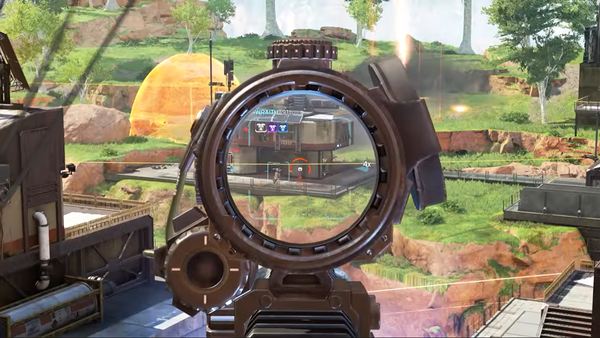
It's important to experiment with Look Sensitivity Settings to find the right fit for you. In most FPS games, we recommend a Look Sensitivity that enables you to make a consistently fast 180-degree turn, When someone is shooting you in the back, you want to be able to turn and lock on to them as quickly as possible. Our look sensitivity is set to High (4) with an ADS sensitivity of Default (3). We’ve played around with different response curves, but honestly, aiming feels most consistent on “Classic”. No matter what response curve you prefer, you can compensate for higher sensitivity values by upgrading your controller with KontrolFreek Precision Rings. With Precision Rings, you can set your look sensitivity to a higher value, to be able to quickly turn around or locate your enemy, while still being able to make fine adjustments to your aim while using longer range weapons. Therefore we recommend going in to the “Per Optic Settings” and increasing your sensitivity on higher zoom optics. For example, our iron sights sensitivity is default (3), our 2-3x Optics are high (4), and our 4-10x Optics are set to very high (5) sensitivity. These higher sensitivities at longer ranges allow you to “flick” your shots more consistently.

Again, depending on the controller you use, you may want to turn up the deadzones, if your controller is picking up stick drift or jitter. If you choose to turn on Custom Look Controls, you will have a bunch of additional controller settings to customize. You can customize your Deadzone to an exact value, enabling you to go in to the map and determine the lowest Deadzone value that you can use without experiencing unprompted cursor movement on the map. We recommend setting your Deadzone between 5% and 10% depending on your controller, and the outer threshold to at least 2%. Keeping the deadzone setting low will enable your controller to pick up fine adjustment to your aim. This is especially important when utilizing KontrolFreek’s Apex Legends Performance Thumbsticks, as the raised stick height increases the aiming arc, allowing you to make finer adjustments.
Newest Legend - Vantage

The newest playable character joining Apex Legends for Season 14 is Vantage, a sniper focused hunter with abilities to help you locate and delete enemies from any distance. Her Spotter Scope passive enables you to spot enemies at range and provides tactical bullet drop feedback to help you hit your shots. Vantage can also use Echo Relocation to command her pet bat, Echo, to a nearby location and then launch to Echo to reposition herself for a sneaky flank. Finally, Vantage’s Ultimate, Sniper’s Mark, has her equip a custom sniper rifle to mark enemy targets and apply a damage bonus for you and your team. Get a couple teammates with long range weapons and watch your enemies disappear from across the map.

Vantage is a perfect legend to try out KontrolFreek’s Apex Legends Performance Thumbsticks and even some KontrolFreek Precision Rings. With the Apex Legends Performance Thumbsticks, you will be able to mark enemies and hit your shots at range, while play at a high sensitivity. And with KontrolFreek Precision Rings, you can still flick those sniper shots and turn on close-range enemies with ease and control as the rings will cushion those drastic movements at higher sensitivities. Finally, as we always recommend for battle royale grinders like us, upgrade your controller with some KontrolFreek Performance Grips to enhance your connection to and reliability of your controller in those sweaty final ring moments!

Apex Legends Performance Thumbsticks are available August 9th and Apex Legends Season 14 “Hunted” releases that same day! If you are looking for more controller tips for your favorite games, check out our other KontrolFreek Blogs. Follow us on Twitter, Instagram, and TikTok to stay up to date on the latest gaming content and come watch us play Apex Legends on our Twitch streams for opportunities to win free KontrolFreek and SteelSeries products!